Installation Guide
This guide will walk you through installing ChatGPT Exporter from the Chrome Web Store and setting it up for first use.
Requirements
Browser Compatibility
- Primary Support: Google Chrome (version 88 or later)
- Compatible Browsers: Microsoft Edge, Brave, and other Chromium-based browsers
- Operating Systems: Windows, macOS, Linux
Installation Steps
Step 1: Visit Chrome Web Store
- Open your Chrome browser
- Navigate to the Chrome Web Store
- Search for “ChatGPT Exporter” or use this direct link: Chrome Web Store Link
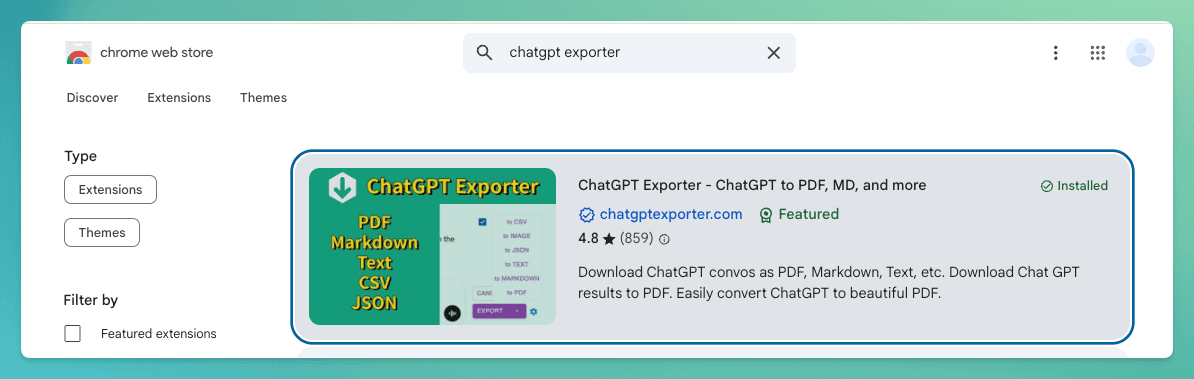
Step 2: Install the Extension
- Click the “Add to Chrome” button
- Click “Add extension” to confirm installation
Step 3: Verify Installation
After successful installation, you should see:
- The ChatGPT Exporter icon in your browser toolbar
- A confirmation message that the extension has been added
![]()
First-Time Setup
Initial Configuration
- Pin the Extension (Optional but recommended):
- Click the puzzle piece icon in your toolbar
- Find “ChatGPT Exporter” and click the pin icon
- This keeps the extension easily accessible
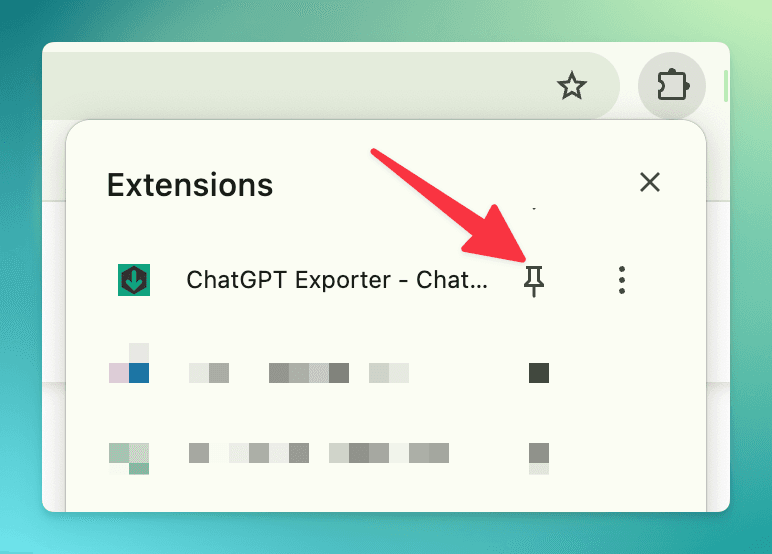
Test the Installation
- Navigate to ChatGPT
- Start or open any conversation
- Look for the export buttons that should now appear in the ChatGPT interface
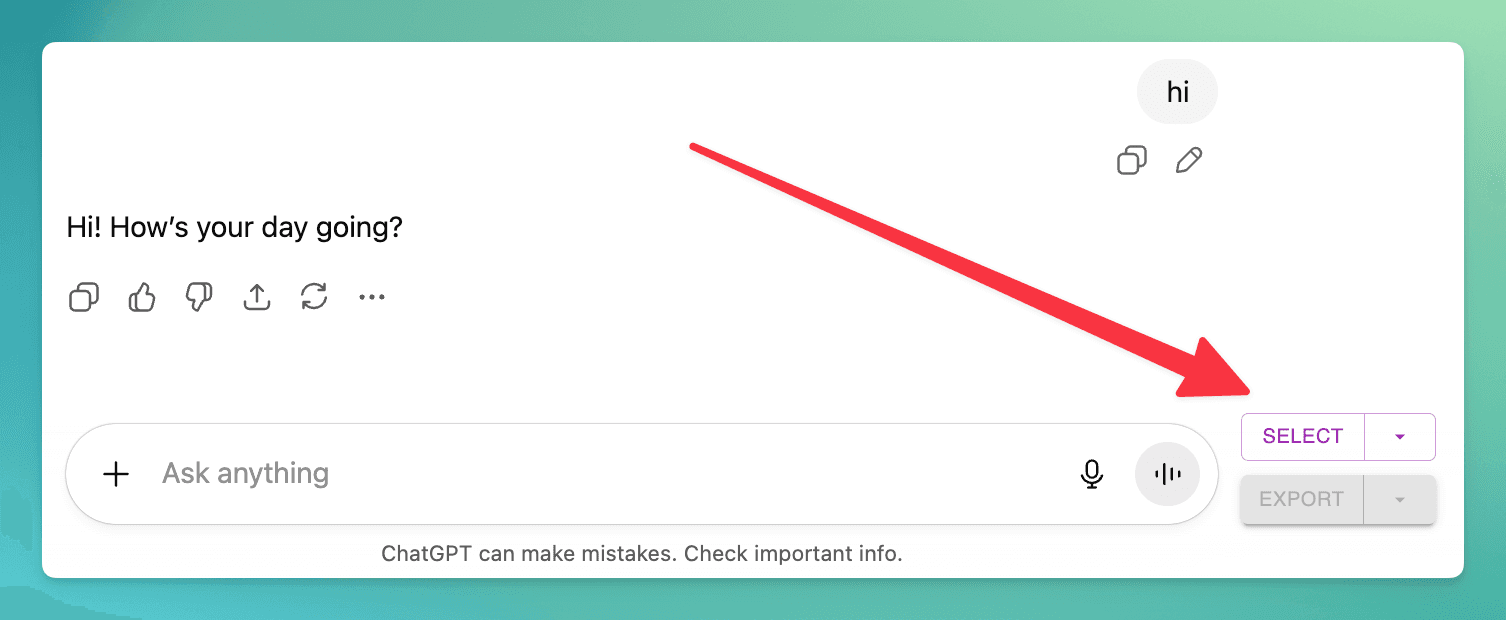
Troubleshooting Installation
Extension Not Showing Up
- Refresh your browser tabs
- Check if the extension is enabled in
chrome://extensions/ - Restart your browser if necessary
Export Buttons Not Visible
- Make sure you’re on the correct ChatGPT domain (
chatgpt.comorchat.openai.com) - Refresh the ChatGPT page
- Check browser console for any error messages
Next Steps
Once installed, you’re ready to start exporting your ChatGPT conversations! Check out our Quick Start Guide to learn how to use the basic features in just 3 minutes.
Need Help?
- Quick Questions: Check our FAQ
- Bug Reports & Feature Requests: Contact us