Export Settings Guide
A concise guide to all ChatGPT Exporter settings and their locations.
Settings Locations
- Extension Settings: Click the ChatGPT Exporter icon in your browser toolbar
- PDF Settings: Opens automatically when clicking PDF export
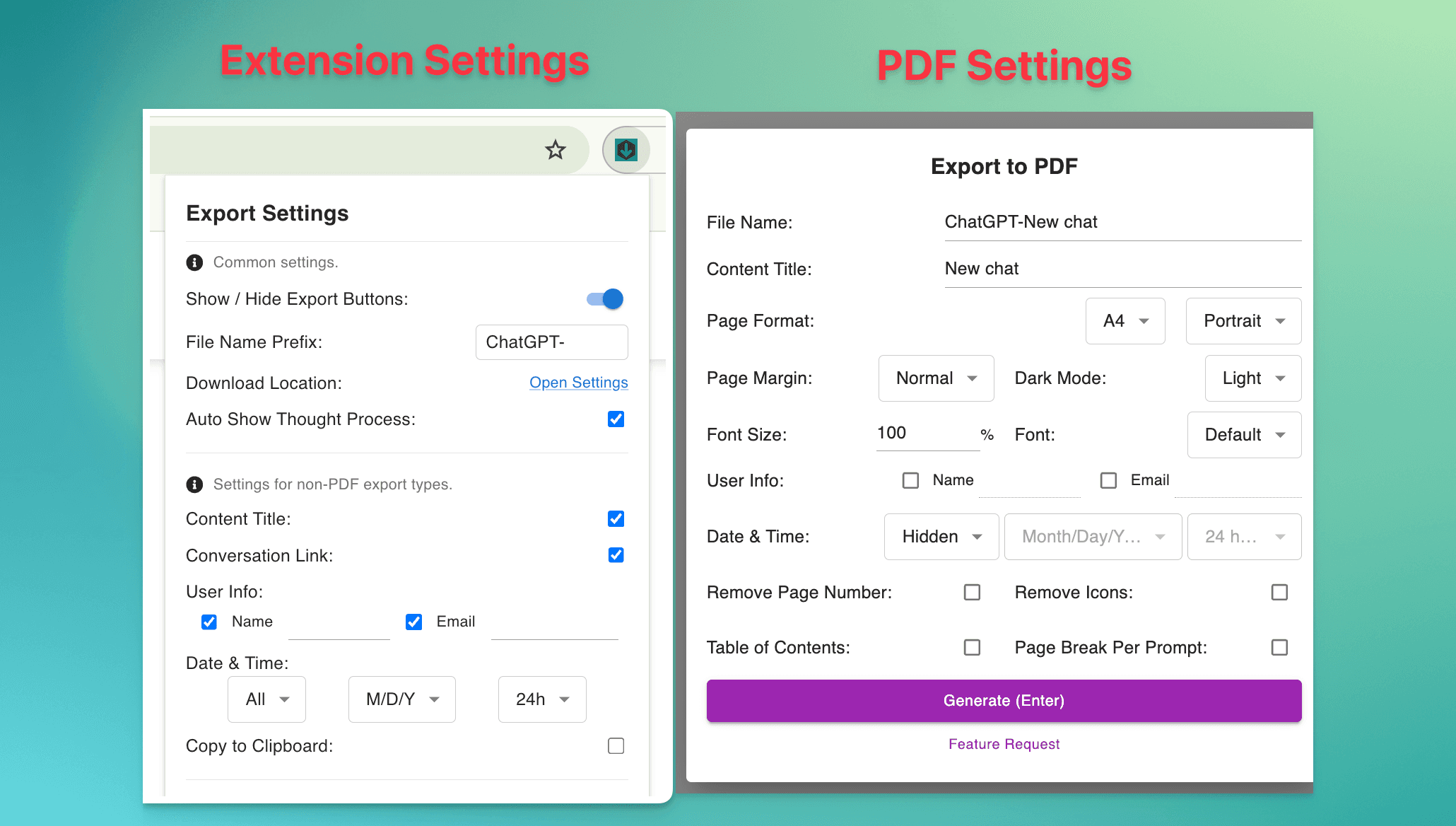
Extension Global Settings
User Information
- User Name: Display your name in exported documents
- User Email: Include your email address in document headers
Export Behavior
- Display Export Buttons: Show or hide export buttons in the ChatGPT interface
- File Name Prefix: Text automatically added to all exported file names (default: “ChatGPT-”)
- Download Location: Configure browser download folder (links to Chrome settings)
- Auto Show Thinking Process: Automatically expand ChatGPT’s reasoning when selecting content
- Copy to Clipboard: Copy content to clipboard instead of downloading files (for text formats)
Date and Time
- Include Date Type: Choose which dates to show (none/created/updated/exported/all)
- Date Format: Select Month/Day/Year, Day/Month/Year, or Year/Month/Day format
- Time Format: Choose 12-hour, 24-hour, or hide time completely
Content Options
- Include Conversation Title: Show ChatGPT’s auto-generated title in exports
- Include Conversation Link: Add original ChatGPT URL to exported documents
PDF-Specific Settings
File Information
- File Name: Customize the name of the exported PDF file
- Content Title: Set the document title shown in the PDF
Page Layout
- Page Size: Choose from A4, Letter, Legal, A0-A3, or Tabloid formats
- Page Orientation: Portrait (tall) or Landscape (wide)
- Page Margins: Narrow, Normal, or Wide spacing around content
Appearance
- Theme: Light (black on white) or Dark (white on black) color scheme
- Font Size: Scale text from 20% to 200% of standard size
- Font Family: Default, Serif, or Monospace fonts
User Information (PDF)
- User Name: Display your name in the PDF document
- User Email: Include your email in the PDF document
Date and Time (PDF)
- Include Date Type: Choose which dates to show (Hidden/Created/Updated/Exported/All)
- Date Format: Select Month/Day/Year, Day/Month/Year, or Year/Month/Day format
- Time Format: Choose Hidden, 12-hour, or 24-hour format
Structure
- Remove Page Numbers: Hide page numbering from the PDF
- Remove Icons: Hide user and ChatGPT avatars from the PDF
- Table of Contents: Generate clickable navigation bookmarks
- Page Break per Prompt: Start each new prompt on a fresh page
Pro Features
- Remove Branding: Hide “Powered by ChatGPT Exporter” text (Pro only)
- Mute Success Messages: Skip confirmation dialogs after exports
- Higher Limits: Increased daily export quotas for Pro users
Need Help?
- Quick Questions: Check our FAQ
- Bug Reports & Feature Requests: Contact us
Tip: Start with default settings to familiarize yourself with the features, then customize based on your specific needs. Each use case has an optimal setting combination.